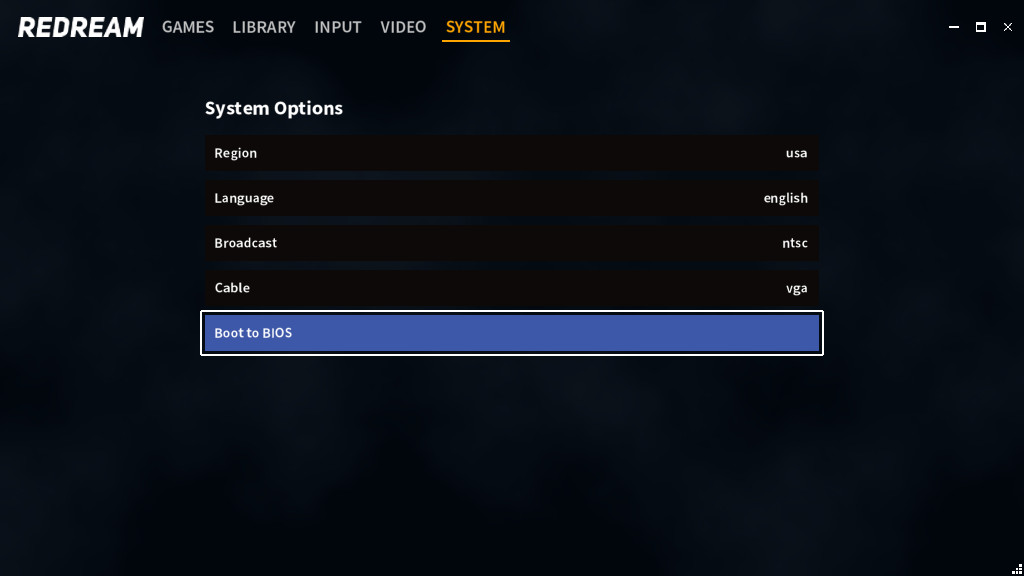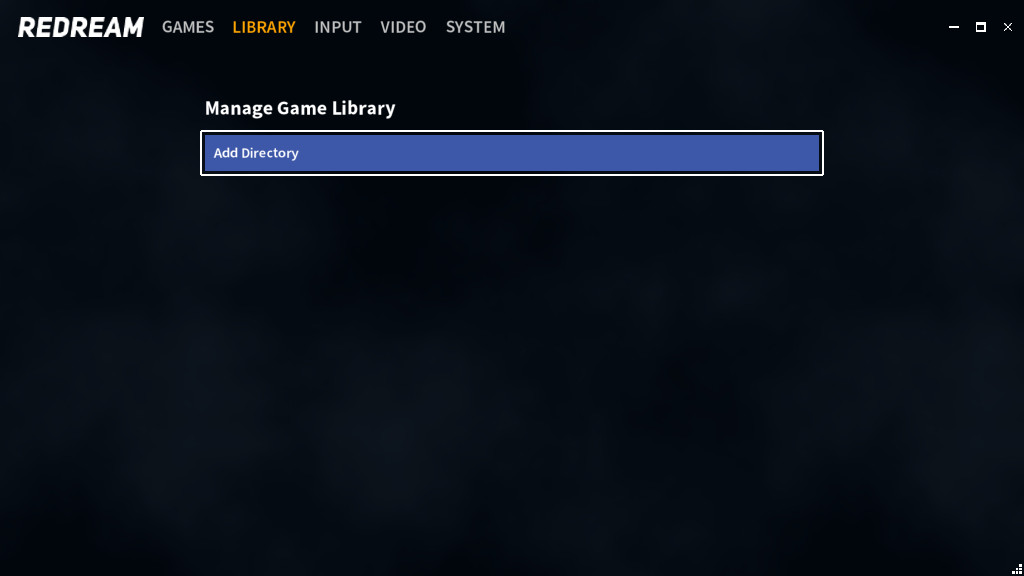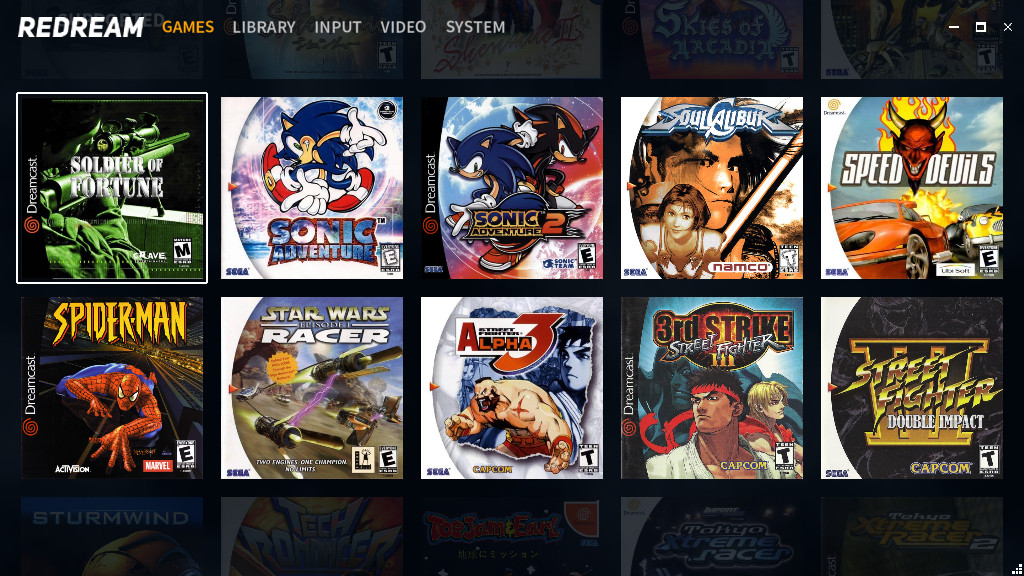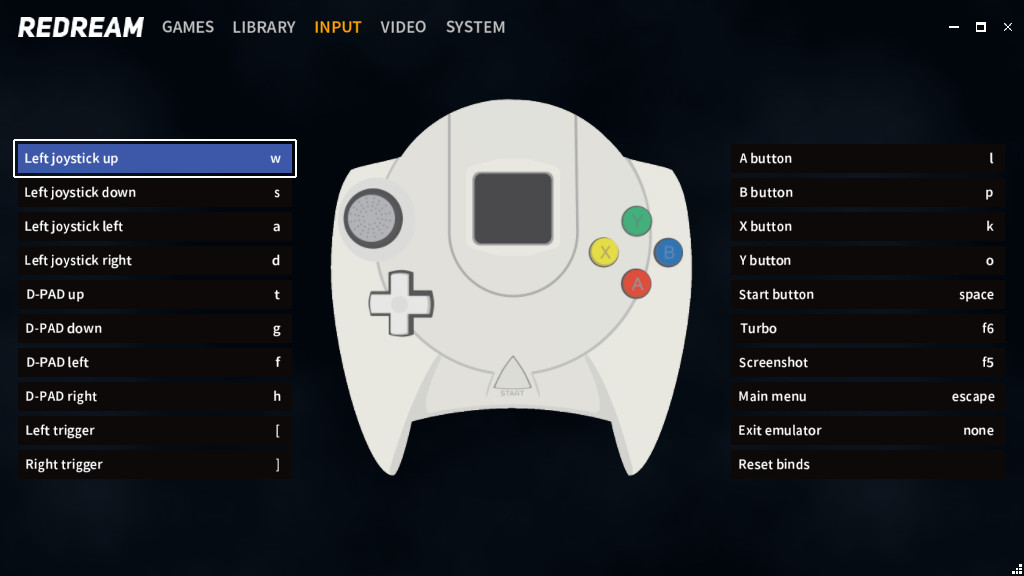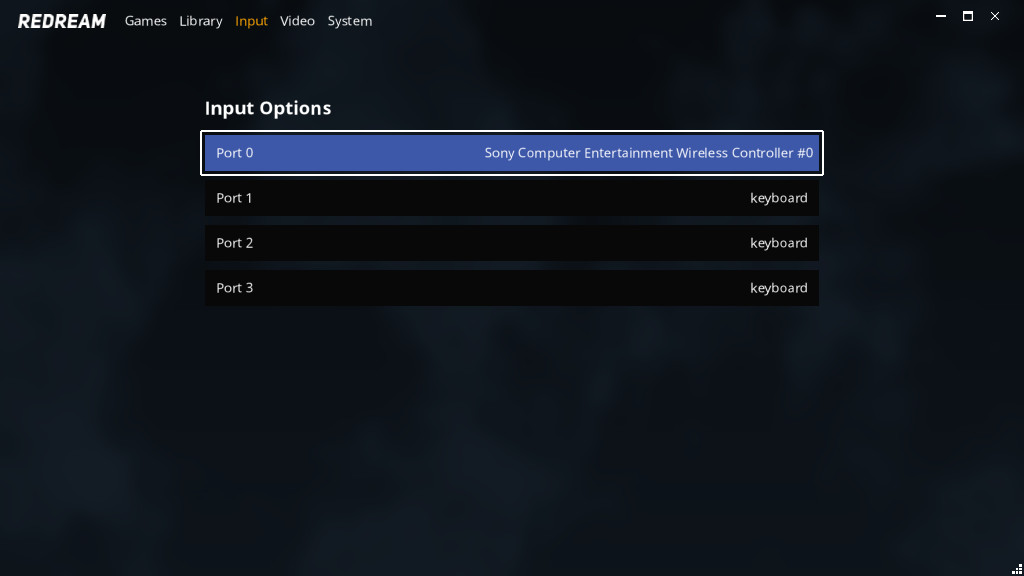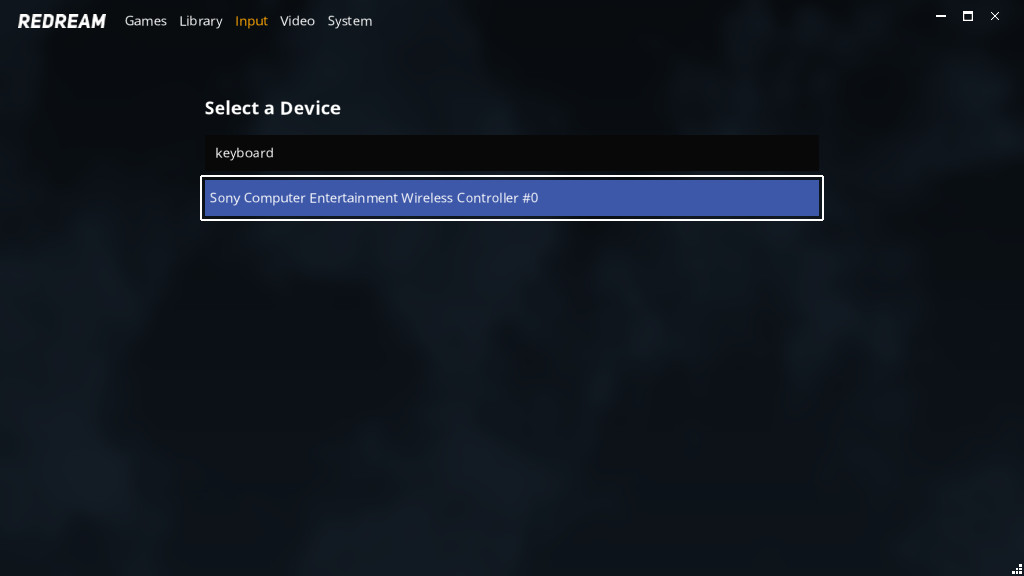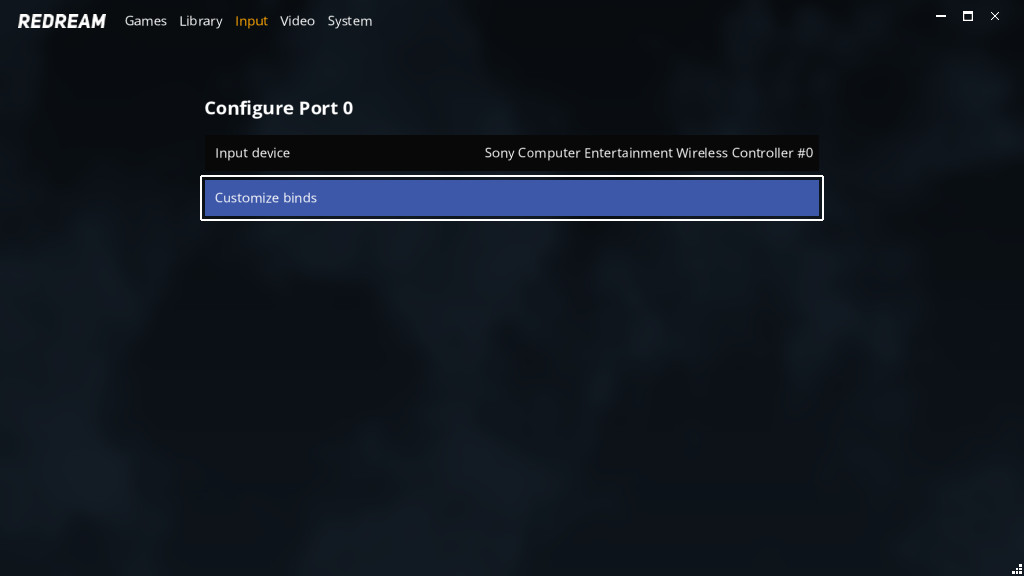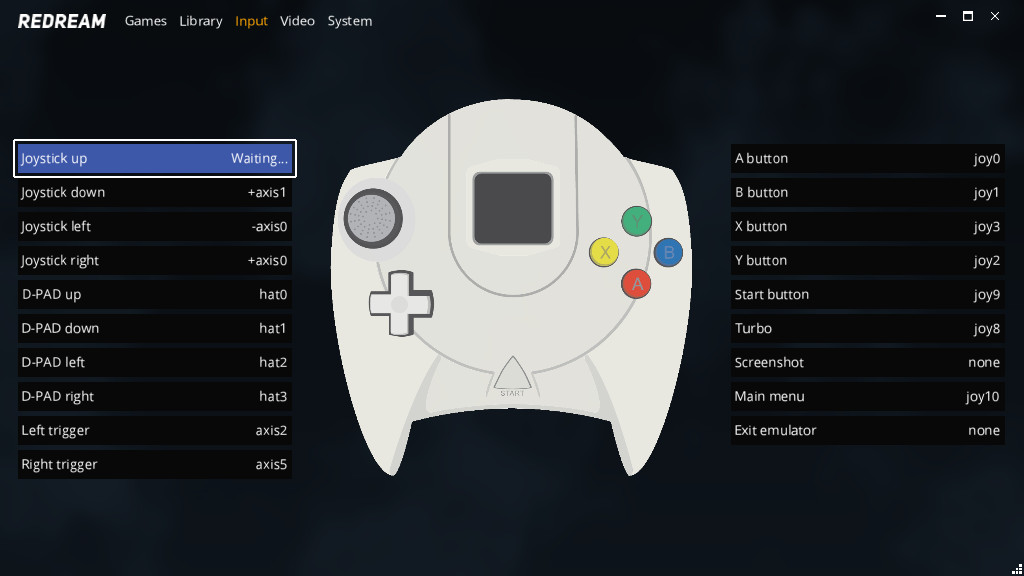Help
Please take a look at the below list of commonly asked questions.
If you can't find an answer, join our Discord server where we can personally assist you.

What are the minimum system requirements?
The minimum requirements for Desktop are:
| Operating system | Windows 7+ 64-bit, macOS 64-bit or Linux 64-bit |
|---|---|
| Processor | x86_64 compatible with AVX2 or SSE2 support |
| Memory | 512 MB RAM |
| Graphics | OpenGL 3.1 |
and for Android:
| Operating system | Android 5.0 |
|---|---|
| Processor | 32-bit / 64-bit ARMv7 / ARMv8 CPU |
| Memory | 512 MB RAM |
| Graphics | OpenGL ES 3.1 |
How do I install redream?
There is no installation process for redream - download it, extract it to a folder and run. If you've upgraded and have a license, download and place it in redream's working directory:
| Windows and Linux | Same directory as executable |
|---|---|
| Mac | ~/Library/Application Support/redream/ |
Do I need a BIOS?
The Dreamcast shipped with a BIOS which provided additional code to help games interact with the Dreamcast hardware.
By default, redream will use its own replacement BIOS that provides most of this same functionality, sans some features such as the opening boot animation and the audio CD player. If you're nostalgic for the original exeprience, it's easy to use an original BIOS as well.
For Desktop Users
Name the original BIOS boot.bin and place it in the working directory mentioned in How do I install redream?.
For Android Users
Name the original BIOS boot.bin and place it in /mnt/sdcard/Android/data/io.recompiled.redream/files/boot.bin.
Once this is done, you can boot directly into the BIOS to manage VMUs, play audio CDs, etc. by going to System -> Boot to BIOS.
How do I run games? What formats are supported?
Redream supports any GDI, BIN/CUE, CHD or CDI disc image. However, not all images are created equal and we strongly advise against using CDI images.
A note about CDI images
CDI images take the original 1 GB GD-ROM and modify it to fit on a ~700 MB CD-ROM in order to be burned and used on a real Dreamcast. When the games are modified to fit on a CD-ROM, the audio and video are often compressed, the code is modified (sometimes resulting in crashes even on real hardware) and the metadata stored on each disc which is used to provide cover art and cheats inside Redream is altered.
As a result of these modifications, CDI images can sometimes be less than 100 MB in size, In contrast, since each GD-ROM was 1 GB in size, GDI and BIN/CUE images will always be 1 GB in size as they are exact copies of the original game. If hard drive space is an issue, it's recommended to convert GDI images to the CHD format which provides lossless compression of the original game without altering its integrity.
Loading a game through the UI
Navigate to Library -> Add Directory to add a directory containing valid game(s) to the library. After doing so, each game should be available from the main menu:
Loading a game through the command line
For quick testing, or for integrating with a frontend such as Launchbox, it's often desirable to run a game directly from the command line. This can be done by passing the full path to the game as the first argument to redream:
redream.exe C:\path\to\game
How do I use the keyboard with games?
By default, the keyboard is bound to the first player and the default binds are:
The keyboard can be bound to all four players, with unique binds for each, enabling multi-player arcade sticks which register themselves as keyboard to easily be used.
How do I use a controller with games?
Uing a controller is as simple as connecting it for most devices. On connect, SDL's controller database attempts to automatically configure it. If it's not configured automatically, you can manually configure it the Input menu.
To get started, first select the port you want to connect the controller to, and then select the controller to use on the port:
After selecting an input device, select Customize binds. In this menu, click the button you'd like to bind and then press the key or button you'd like it mapped to: